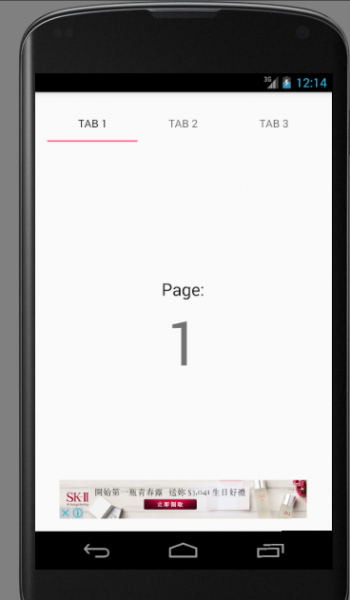 在Android Studio軟體下使用google Admob廣告,與eclipse用法有些出入 eclipse可參考這兩篇 Android 程式置入 AdMob 廣告 AdMob廣告實作 在Android Studio先建新專案 並下載Google Repository選擇“Tools”(工具)>“Android”>“SDK Manager” 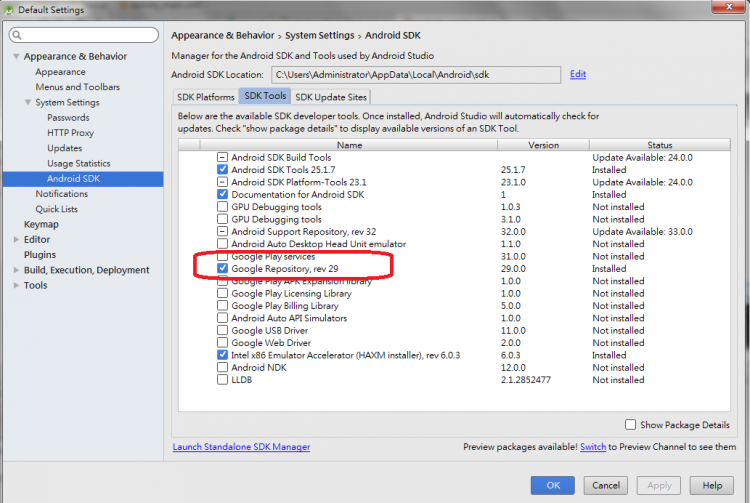 在Android SDK Manager窗口中,選擇SDK Tools下的Google Repository,然後按Install Packages(安裝程序包)並接受許可協議以開始下載。 配置Gradle build.gradle(Module:app) 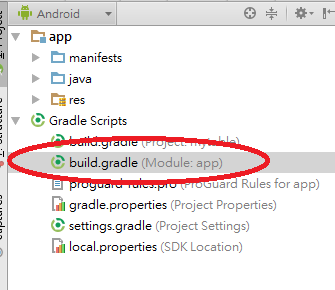
加入
AndroidManifest.xml <?xml version="1.0" encoding="utf-8"?> 您需要完成以下三項更改: 1.為INTERNET和ACCESS_NETWORK_STATE添加兩個<uses-permission>標記。INTERNET的標記是必需的,用於訪問互聯網以發送廣告請求。 ACCESS_NETWORK_STATE是可選的,用於在發出廣告請求前檢查是否有可用的互聯網連接。 2.添加一個引用Google Play服務版本的<meta-data>標記。這會讓Android知道您的應用希望使用哪個版本的服務。 3.添加具有configChanges和theme屬性的<activity>元素。當橫幅廣告被點擊或展示插頁式廣告時,SDK會使用此活動,而且與其他活動一樣,必須在展示之前在清單中聲明此活動。 請重新構建該項目以確保所有更改均正確完成。現在您應該仍看到相同的“Hello world!”消息,但通過正確配置應用清單,您的應用將能夠使用移動廣告。 為應用指定廣告單元ID activity_main.xml <RelativeLayout xmlns:android="http://schemas.android.com/apk/res/android" 加入代碼
將以下兩項內容添加到XML: 一個用於廣告的命名空間:
1.一個針對AdView的新元素。系統會要求您提供layout_width和layout_height。2.您可以將這兩項都設置為wrap_content。 在AdView標記中,將adSize設置為BANNER並將adUnitId設置為 你的廣告id MainActivity.java加入
protected void onCreate(Bundle savedInstanceState) { 請執行以下兩項更改: 導入AdRequest和AdView類。 1.添加將在佈局中找到AdView的代碼,並創建AdRequest,然後使用它將廣告加載到AdView中。 2.完成這兩項更改後,您已大功告成!現在您應用的主活動中包含一個具有完整功能的AdView。 |